User Management
When Admin wants to create the user account or config role and permission for the dashboard, Admin can set it in the keycloak or use User Management Dashboard to manage the user account.
This is the feature for user management on the dashboard, It can easily config or manage users on the dashboard, You will see three tabs users, roles, and groups.
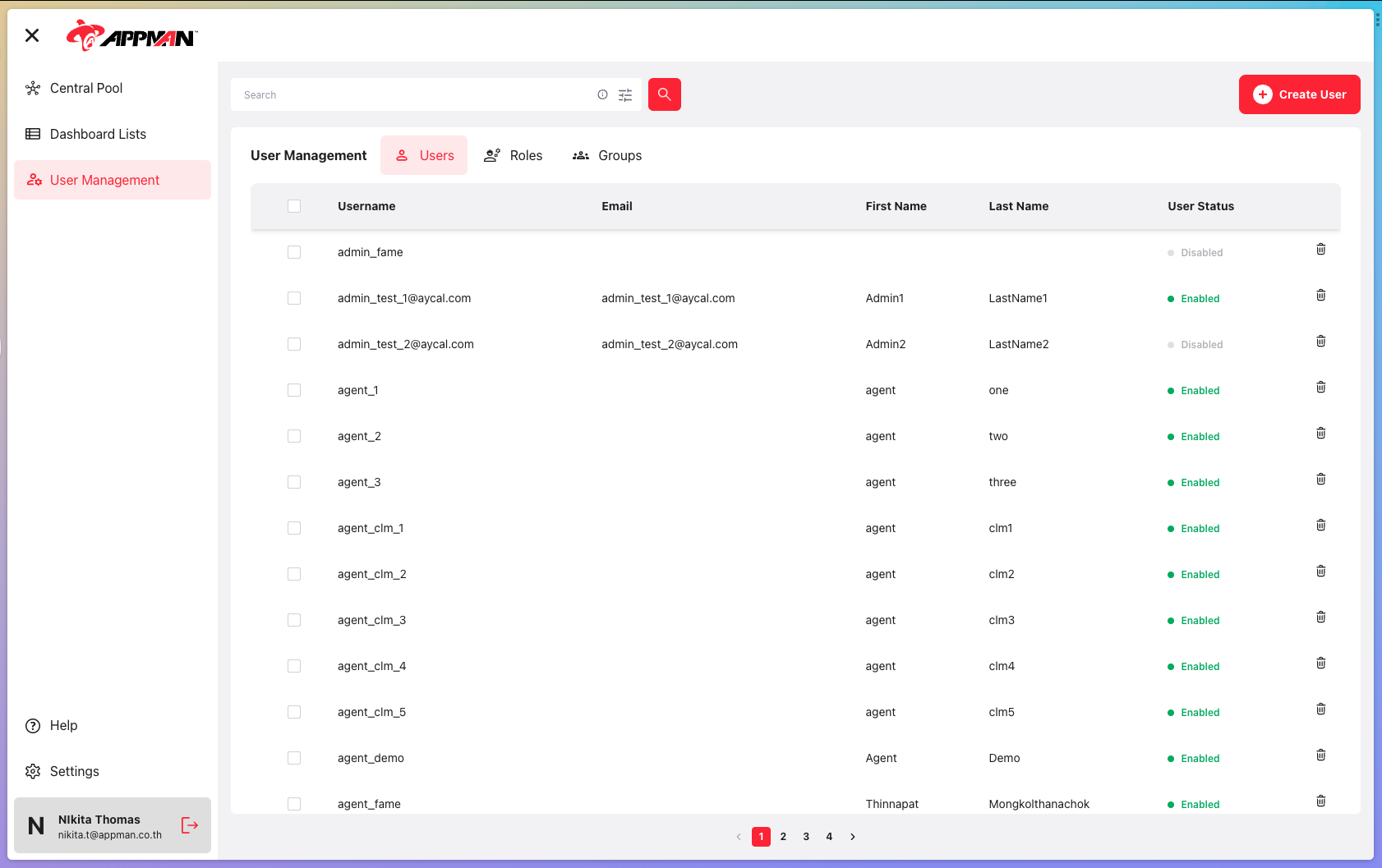
Case Keeper Dashboard - User Management
Users
The first tab in the system displays a list of users along with their account details. Each user entry includes the following information:
- Username: The unique identifier for each user.
- Email: The email address associated with the user's account.
- First Name: The first name of the user.
- Last Name: The last name of the user.
- User Status: This field indicates whether the user's account is enabled or disabled. If the status is set to "enabled," the user is allowed to use the system and log in. On the other hand, if the status is "disabled," the user is not allowed to access the system and cannot log in.
To manage the user accounts, there is an option to delete a user by clicking on the bin icon located on the left side of each user entry.
This user list view provides a convenient way for administrators or authorized users to monitor and control the system's user accounts effectively.
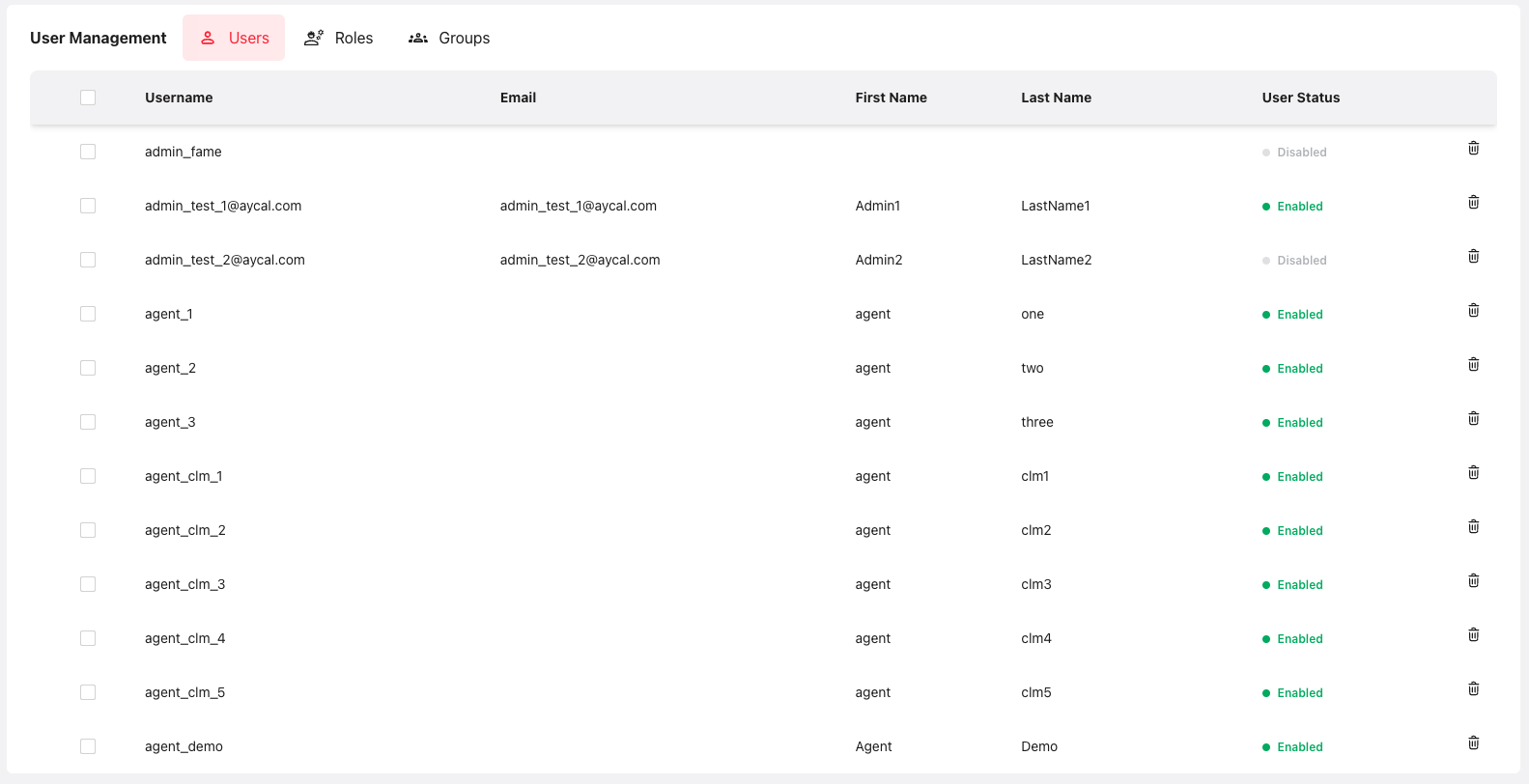
Case Keeper Dashboard - User Management - Users
Roles
The second tab is Rolse, you will see a list of all roles in the system. The role of each position is designed to indicate the permissions associated with it. Each position will have different access rights to certain features. For example, The roles that are lower than "admin" will not have to view or access the user management page. In the role tabs including
- Role Name: The name of the role indicates the position
- Description: It is intended to explain the capabilities of those roles.
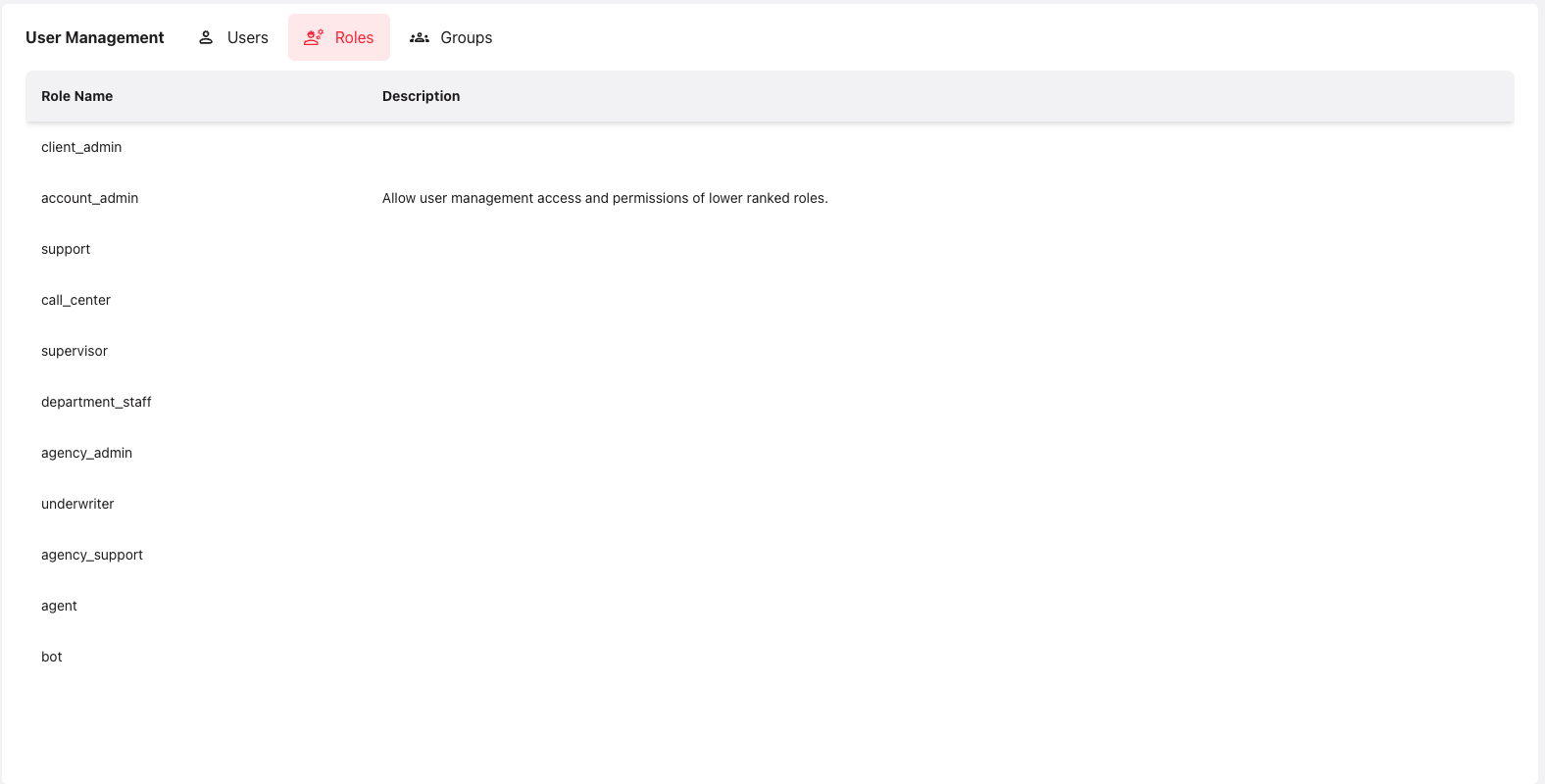
Case Keeper Dashboard - User Management - Roles
Groups
The last tap is groups, You will see a list of all groups in the system.
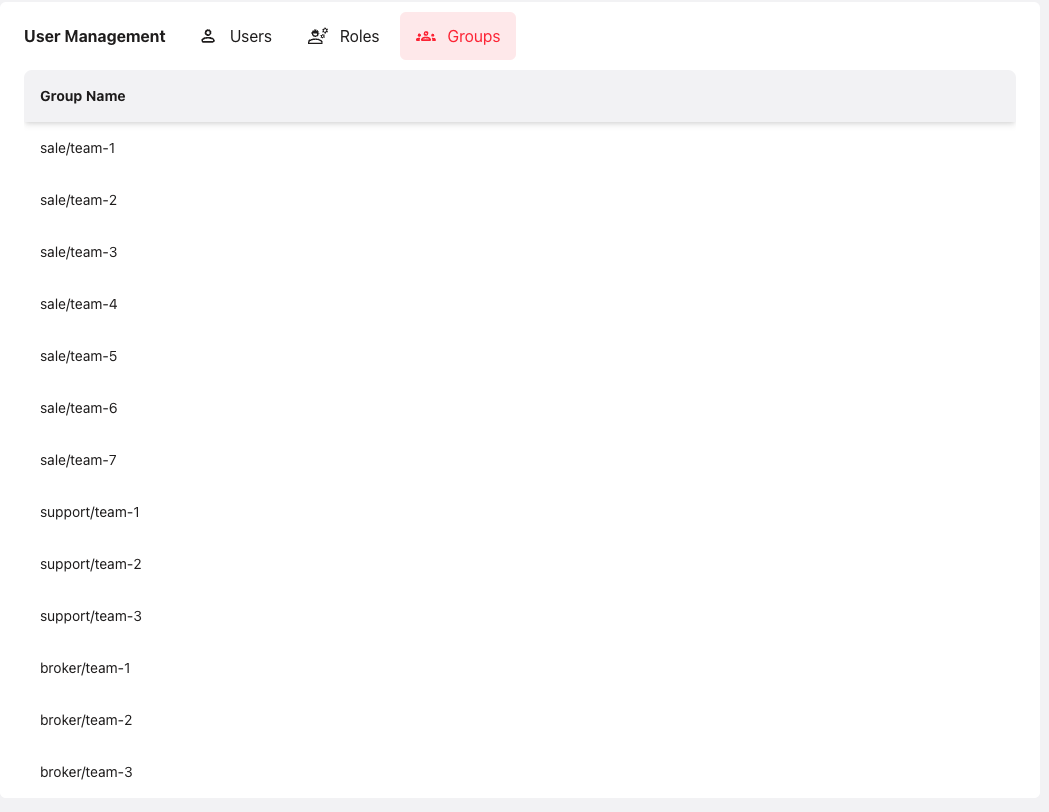
Case Keeper Dashboard - User Management - Groups
Create a new user account
- On the right user management page, You will see the
Create Userbutton, you can click a button, and the system will show the popup for signing up a new user.
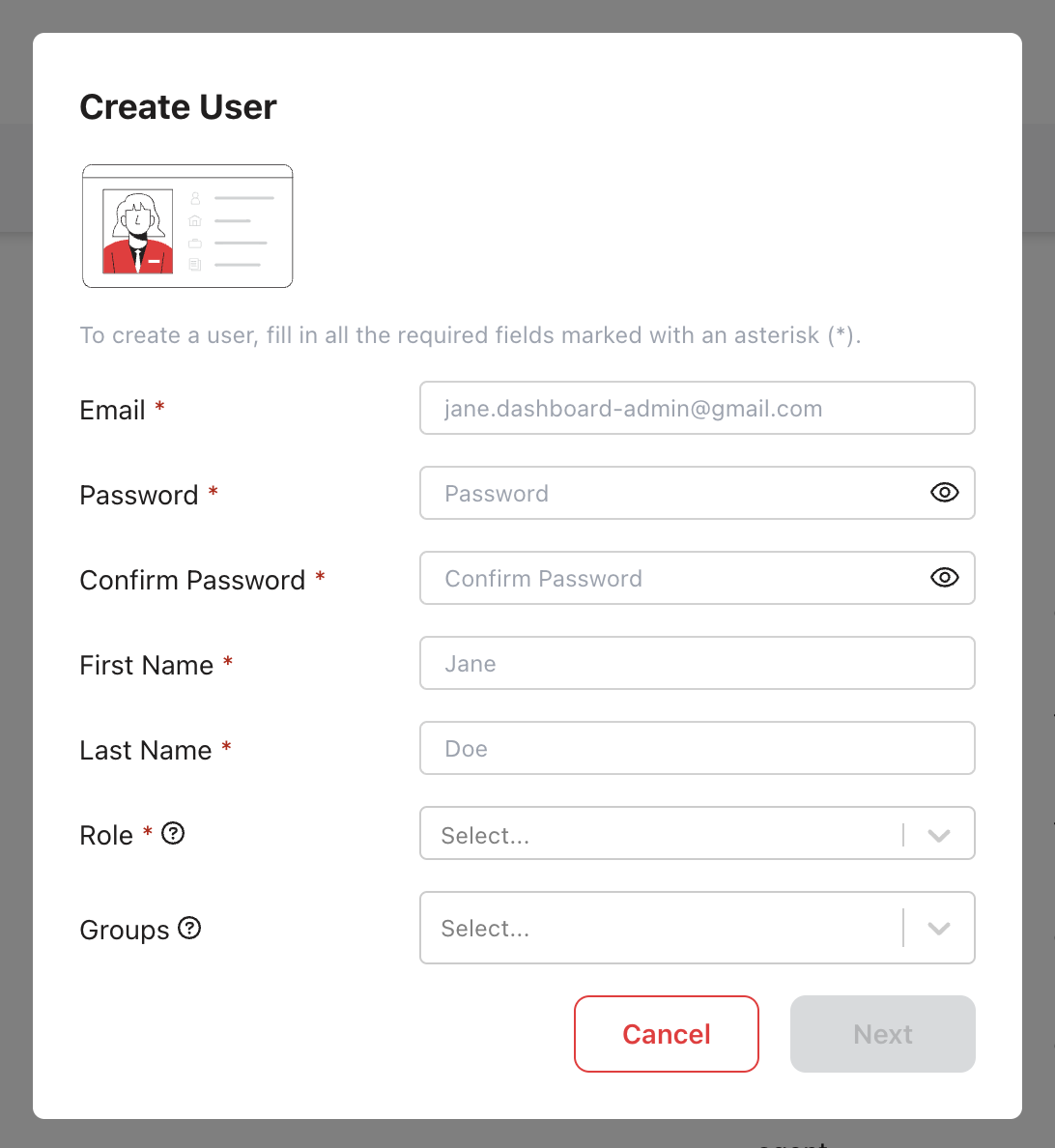
Case Keeper Dashboard - User Management- Create User Popup
- After you fill in all the required, you can click the next button and go to the Attributes popup, you can add new attributes for an account. and after that, you can click
createbutton and clickconfirmbutton to confirm and create a new user account.
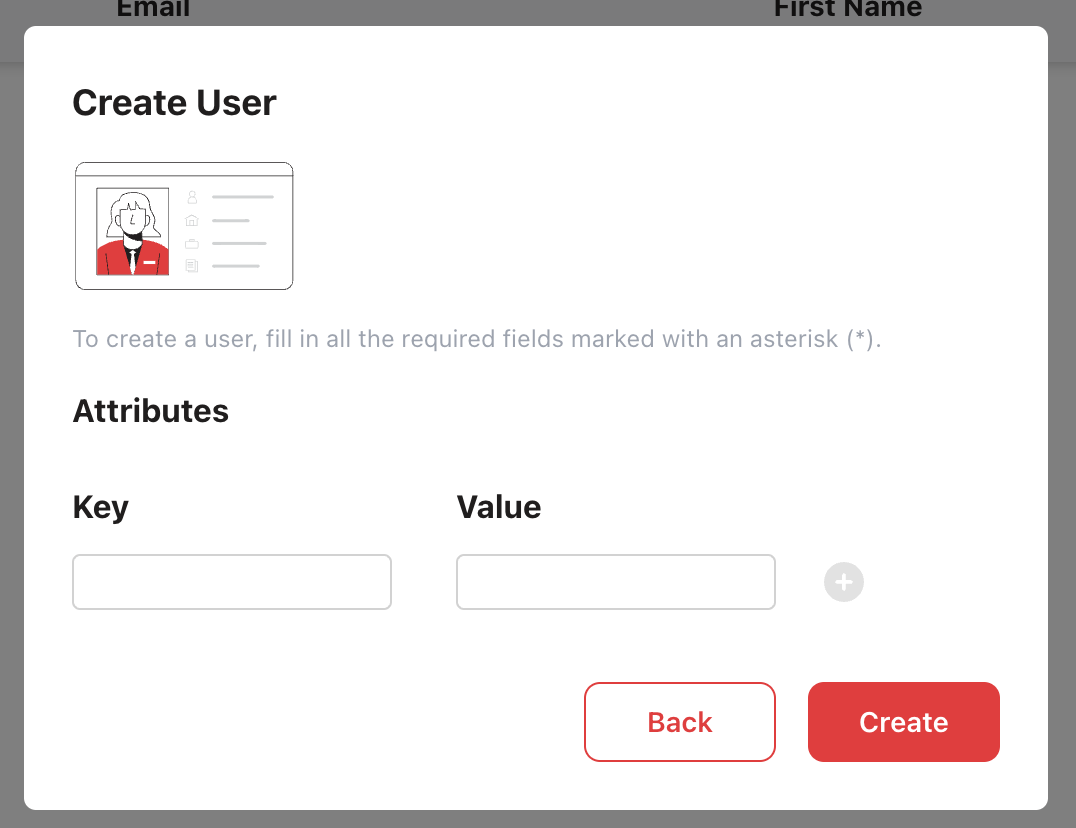
Case Keeper Dashboard - User Management- Create User Popup - Setting Attributes
Congratulations 🎉🎉 now you can use the new account to sign in to the system.
Configuration user account
If you want to change the config user account detail, you can go to the user tab and click the account that you want to customize after that you will see the user detail, Now you can fill data that you want to change and after that, you can click savebutton on the right top page to save detail or you can delete the account by clicking Delete User button.
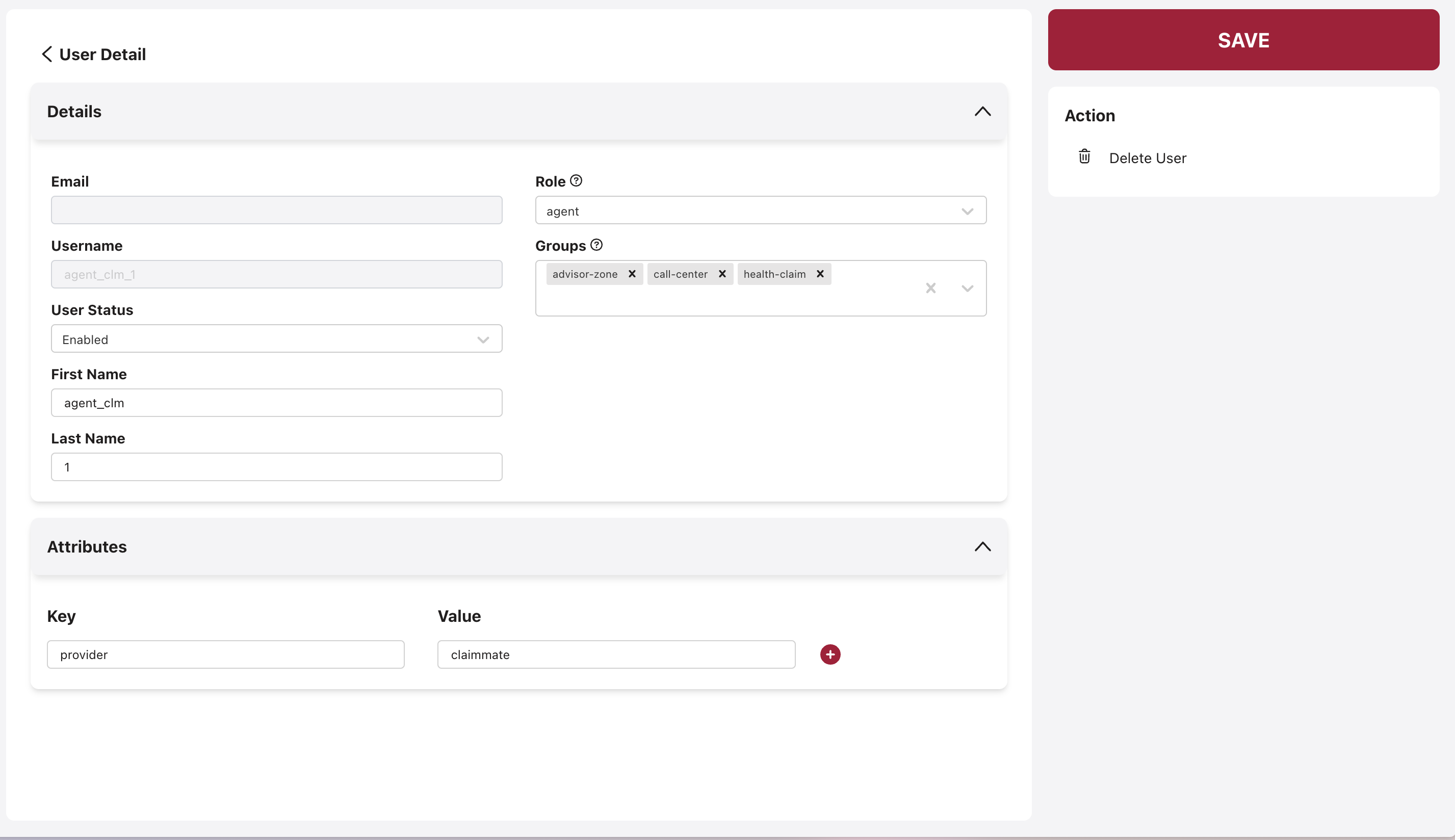
Case Keeper Dashboard - User Management - User Tab - User Detail
Searching
The User Management Dashboard has a search feature you can search forusername, roles, firstname, and lastName

Case Keeper Dashboard - User Management - Searching Bar
Or you can search user status by clicking an optional button on the right tooltip, it have shown an optional popup for search input and dropdown input user status by click select enabled or disabledand click search button. if you want cleanup searching, you can click Clear all.
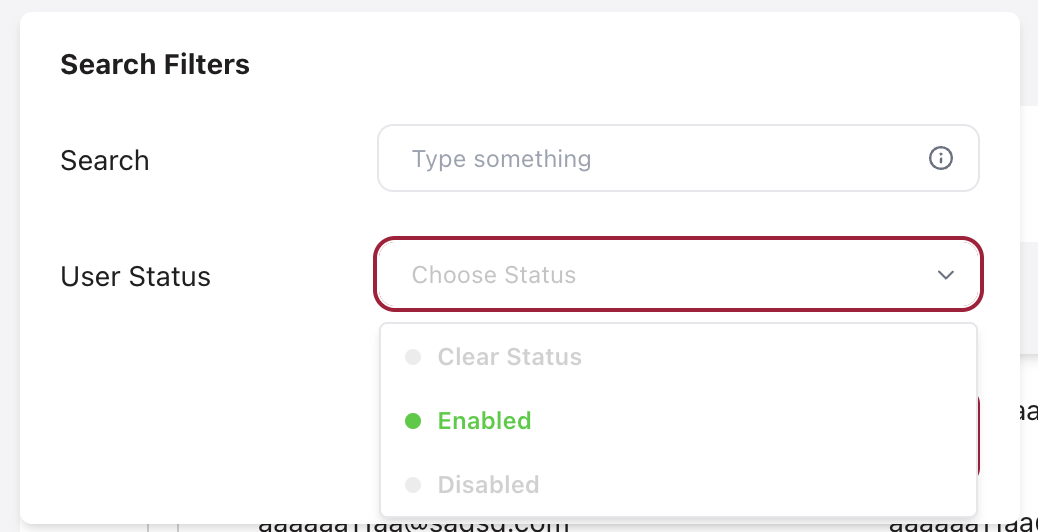
Case Keeper Dashboard - User Management - Searching Optional
Updated 3 months ago
