Face Authentication
Performing Face Authentication on a verified/completed Verification
Works only with Verifications using FaceTec as the Liveness provider for Liveness
What is Face Authentication?
Face authentication verification is the process of confirming the following
- The person doing this is a real human.
- The person is the same as the one who did the original Liveness process
- This process can be done indefinitely with no concept of attempts
The Process
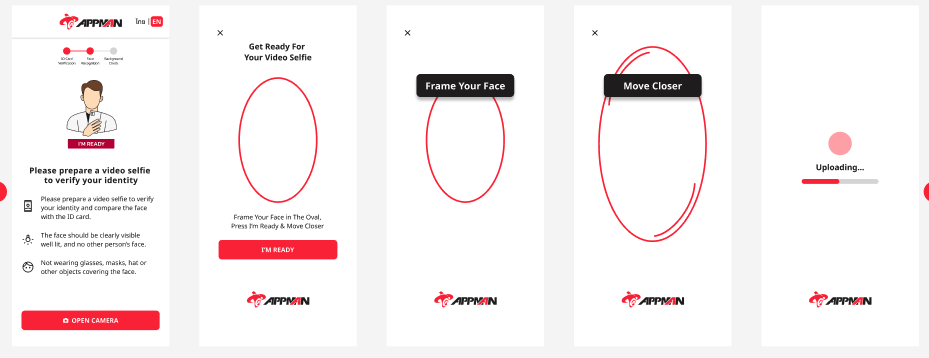
- We start with the Instruction page to inform the user how to verify.
- The system asks users to frame their faces and take a selfie which we will store for logging.
- The system will perform a liveness check. If the user fails the test the system will ask the user to retry.
- The system will then create a 3D map of the users's faces for comparison.
The Results
The results for each attempt at Face Authentications will be stored in the Case Details in the Dashboard. The latest Result result will be the newest attempt regardless of status. The history can be viewed in a paginated view.

The Table shows the following information
- Selfie image that was taken during the attempt.
- Date & Time of the verification
- Status:
- Passed: Matched the face and passed the liveness check
- Failed: Did not match the original Image
Retrieve results using API
To get the latest attempt you can call the get
Need to enable the feature Flag to use this feature (Contact Support)
How do you use the Face Authentication feature?
There are several ways to do this.
- Dashboard: The dashboard has an action button that will send the SMS link to the customer so they can perform the verification.
- Manual Redirection: Can manually redirect the user with a complete/verified verification to the face-authentication page.
Dashboard
Steps:
- Navigate to a Case Detail page for a Verified/Completed Case. That was completed using the FaceTec Liveness.
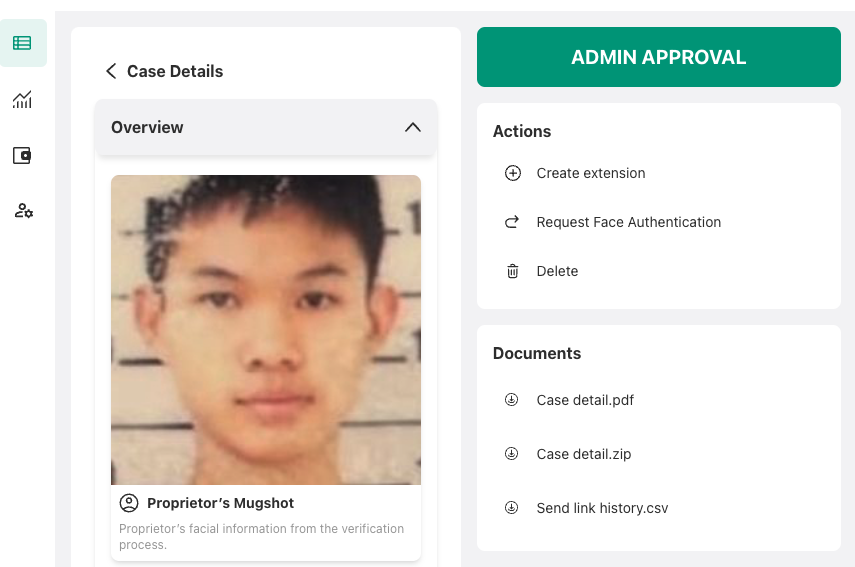
- If the Feature flag is turned on you will see the Request Face Authentication Button which will send the sms to the Phone number linked to the case.
Manual Redirection
The normal path for verification is
{{clientName}}.mac.appmanteam.com/apps/identity-verification/{{verificationId}}
To do the Face-Authentication process you can change this to
{{clientName}}.mac.appmanteam.com/apps/identity-verification/{{verificationId}}/face-authentication
Language Configuration
We Support 2 languages
- Thai
- English
To force the default language you can add a query param ?lang
- ?lang=th for Thai
- ?lang=en for English
{{clientName}}.mac.appmanteam.com/apps/identity-verification/{{verificationId}}/face-authentication?lang={{lang}}
Updated 3 months ago
