Dip Chip flow
This page will show only the dip chip flow that it is a part of E-KYC. This flow is consist of the flow from client and rider site.
The flow of Client.
- Display the "Identity verification service using Dip Chip Rider" page.
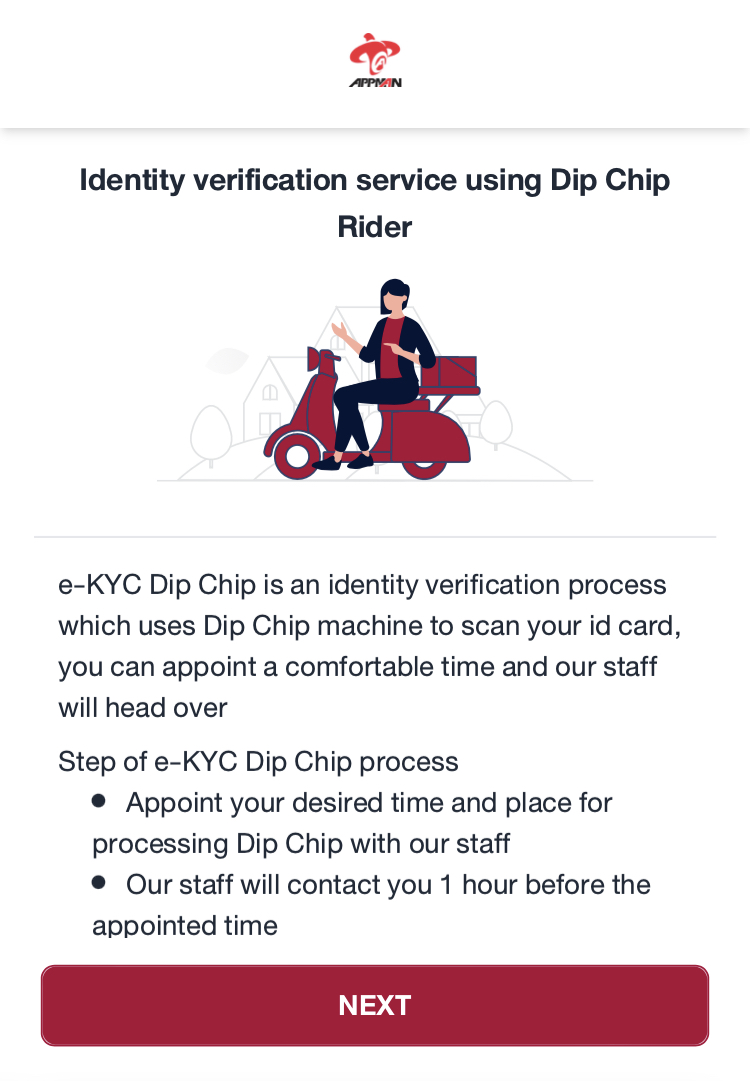
- Enter the contact number, the appointment date/time and click "CONTINUE" button.
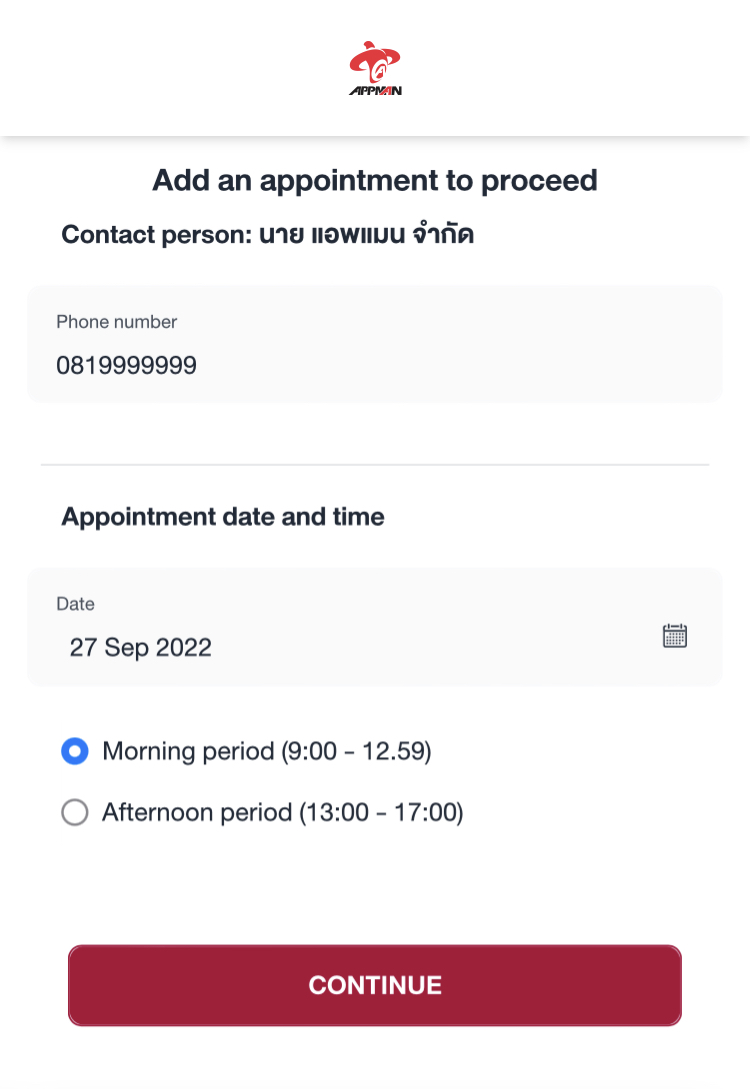
- Select the location that you want to make an appointment and Click "CONTINUE" button.
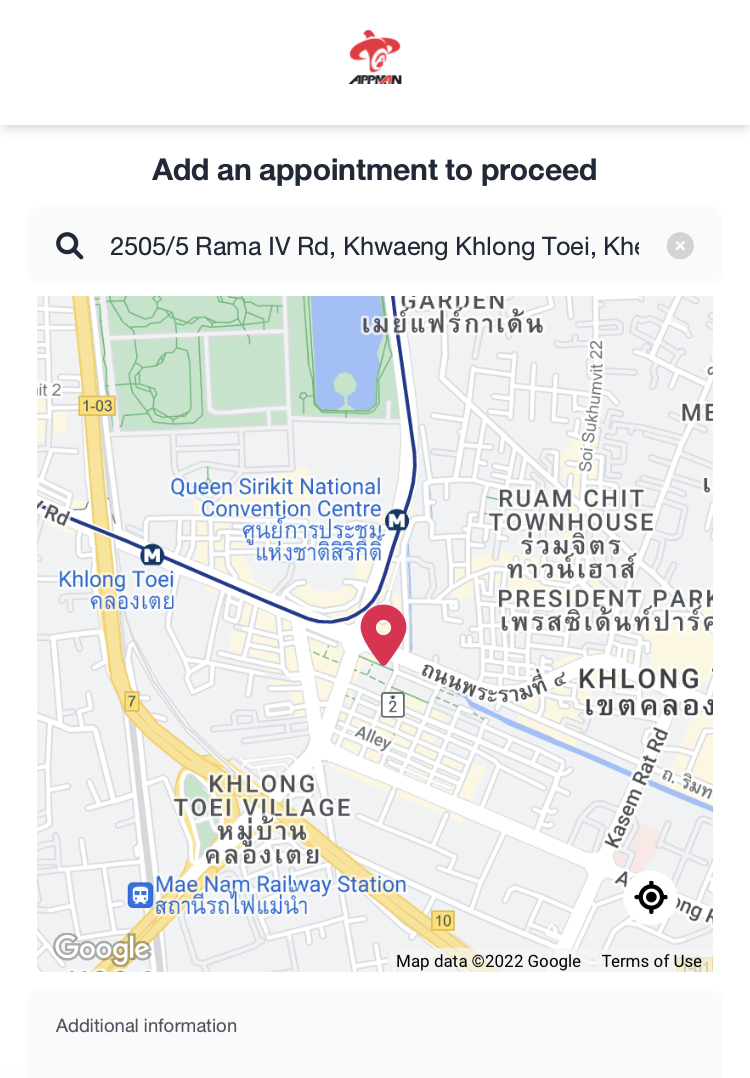
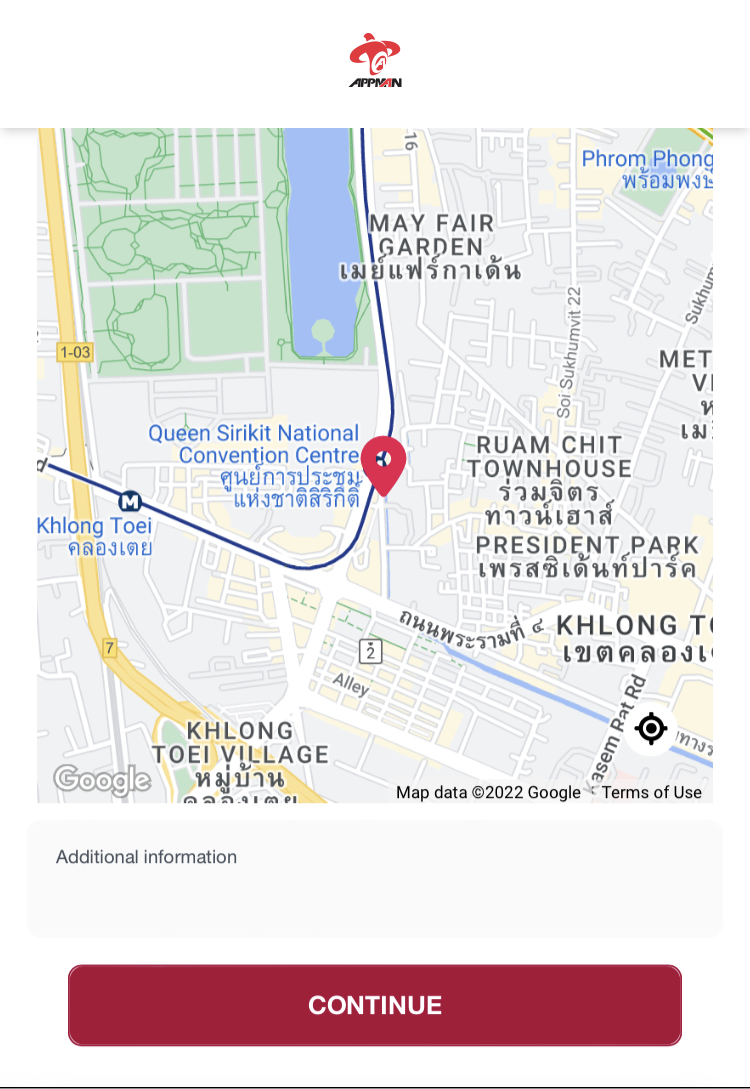
- Review the appointment summary. If everything is correct, click "CONFIRM" button.
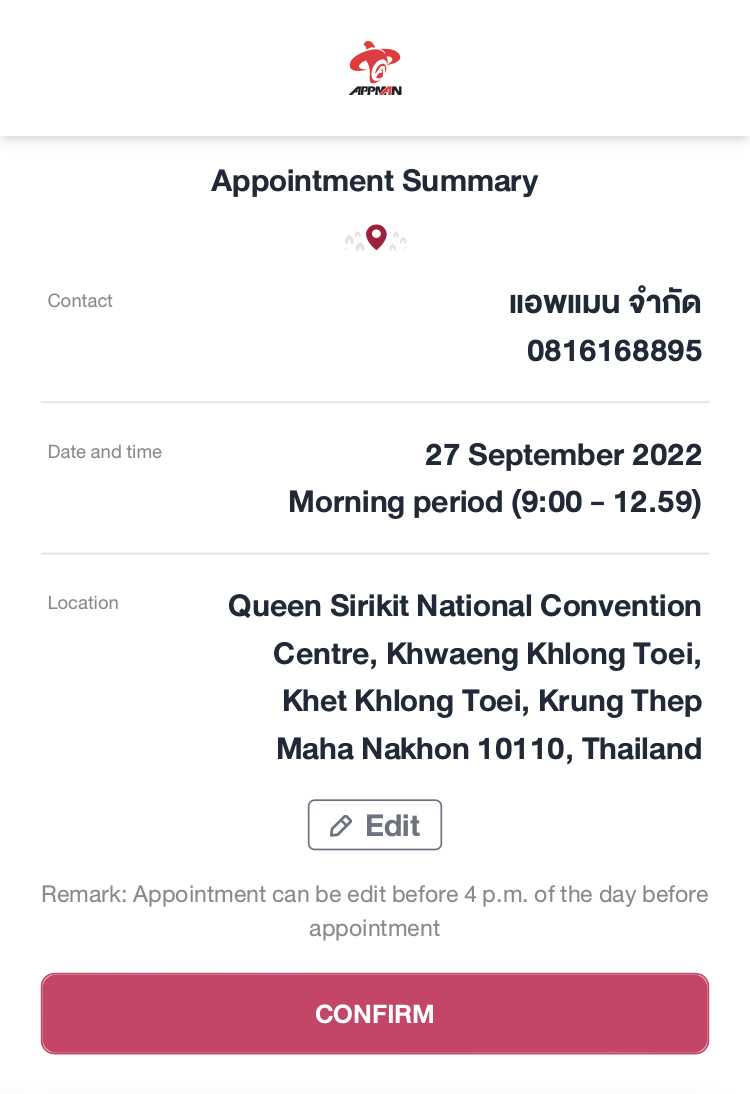
- Get the QR Code. It will be used by rider for the dip chip verification scan.
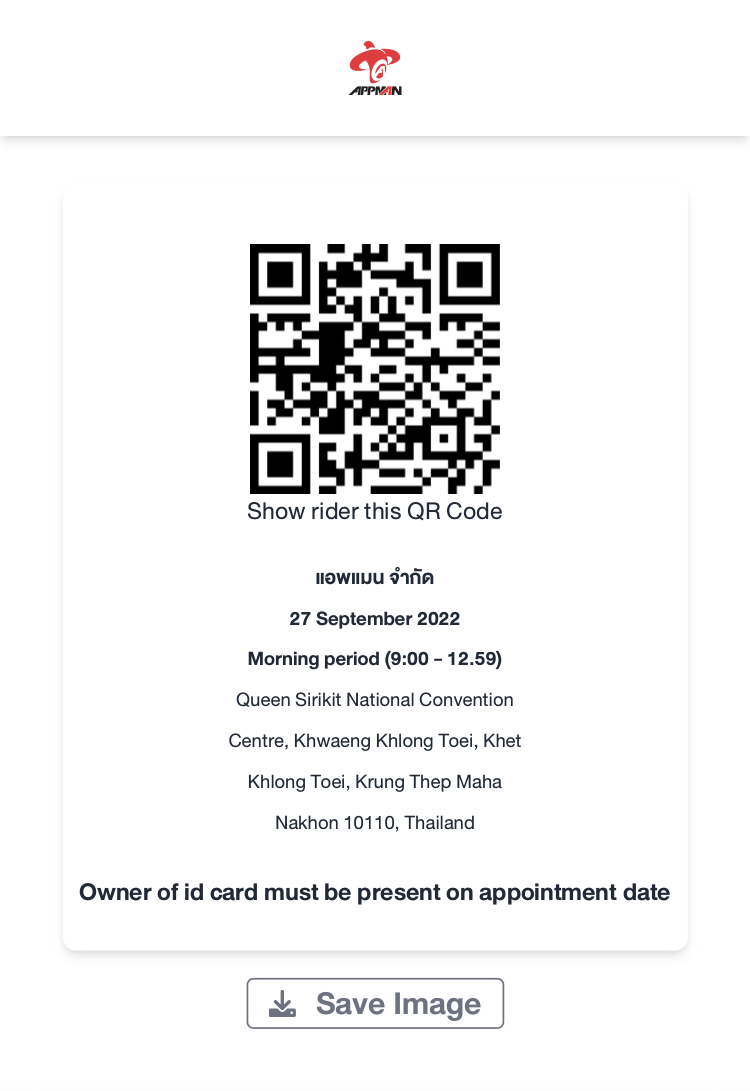
The flow of Rider.
Rider must confirm the appointment with the customer at least one hour before the booking time.
Rider will do this with the "Dip Chip Rider" application.
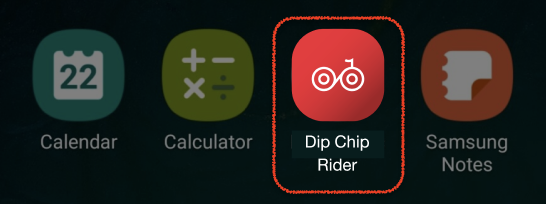
It can separate the case that rider will be found in 3 scenarios.
Scenario 1: ID Card image match with the person.
1.1 Open the "Dip Chip Rider" application.
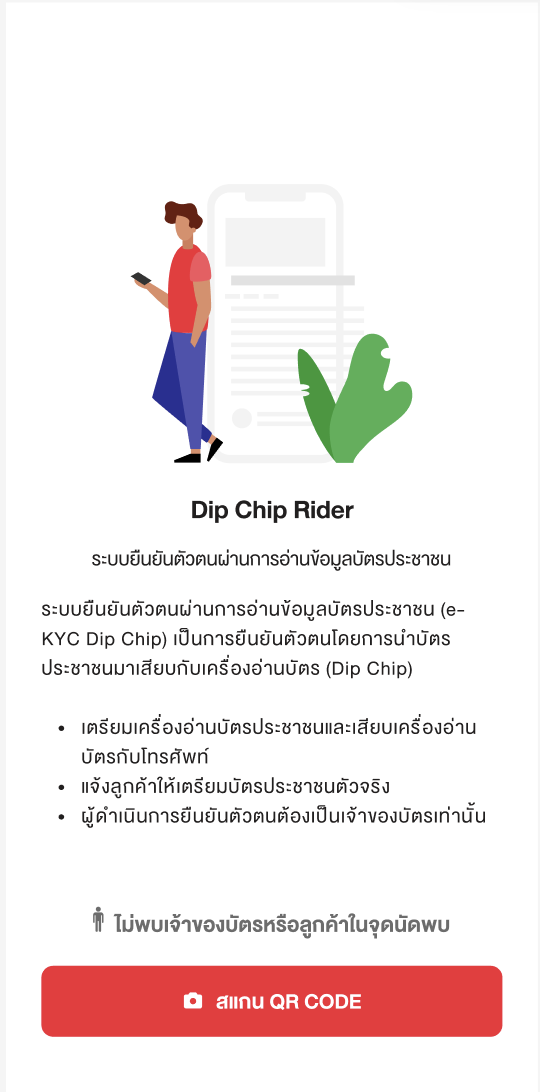
1.2 Scan the QR code that customer receive from the make appointment to dip chip step.
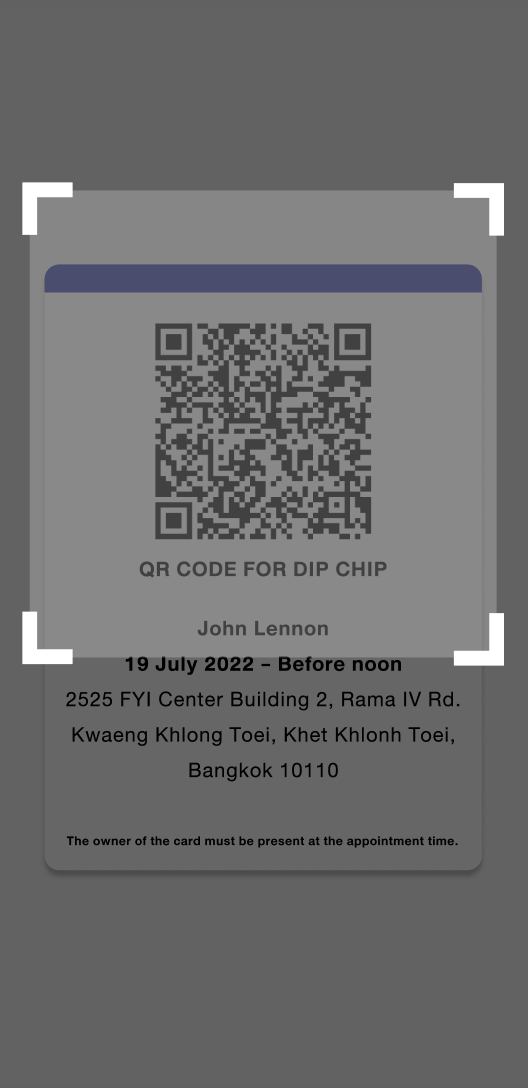
1.3 Enter the PIN code.
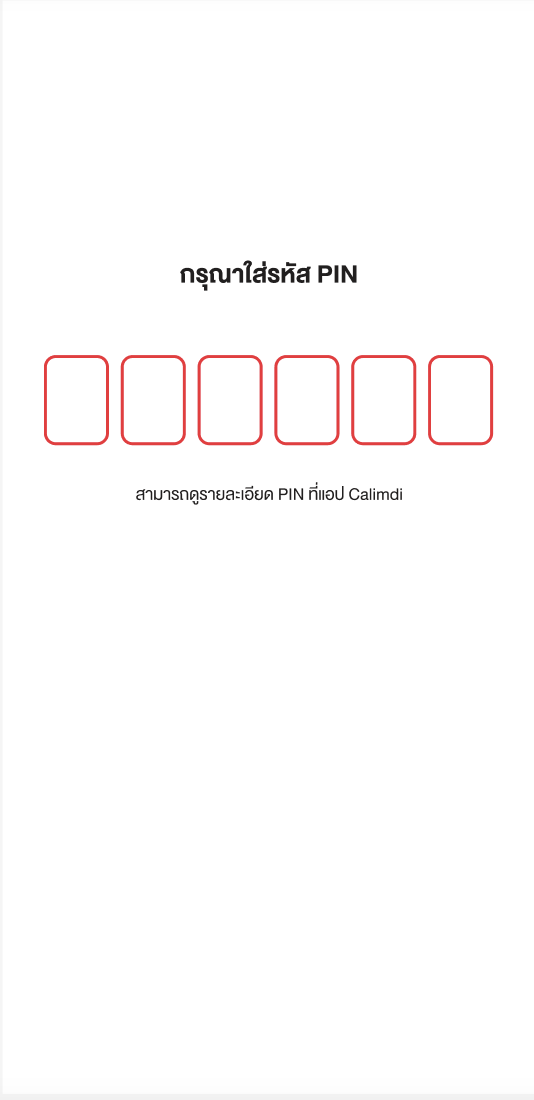
1.4 Connect the card reader with the rider's smart phone.
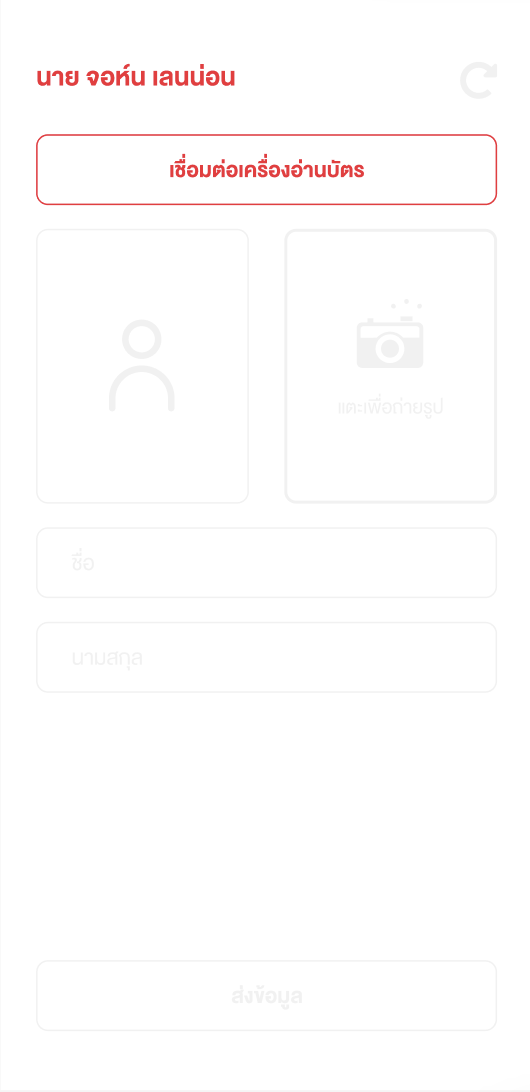
1.5 Read the ID card of the customer.
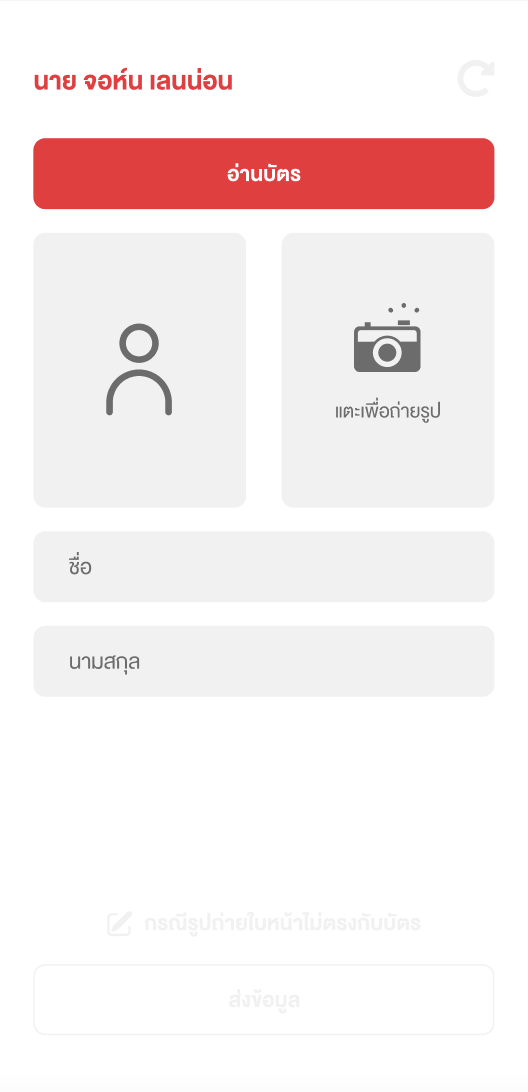
1.6 Take the photo of the customer.
1.7 Compare the image result.
1.8 If the both images are match. Click "ส่งข้อมูล" button. It is finish the rider process.
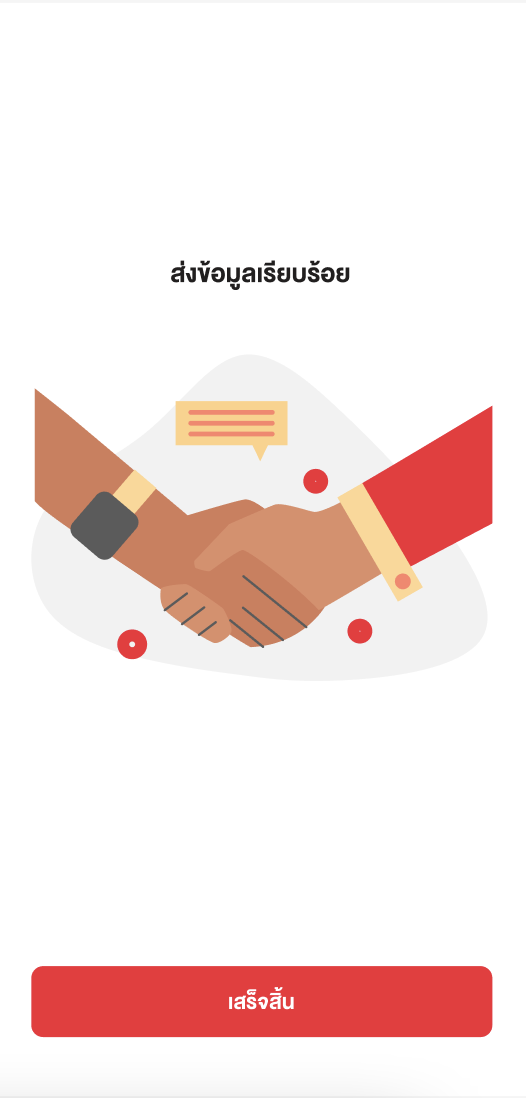
1.9 If the both images are not match. Go to scenario 2.
Scenario 2: ID Card image does not match with the person.
2.1 Click on the label "กรณีรูปถ่ายใบหน้าไม่ตรงกับบัตร"
2.2 Enter the comment and click "ส่งข้อมูล" button.
2.3 It is finish the rider process.
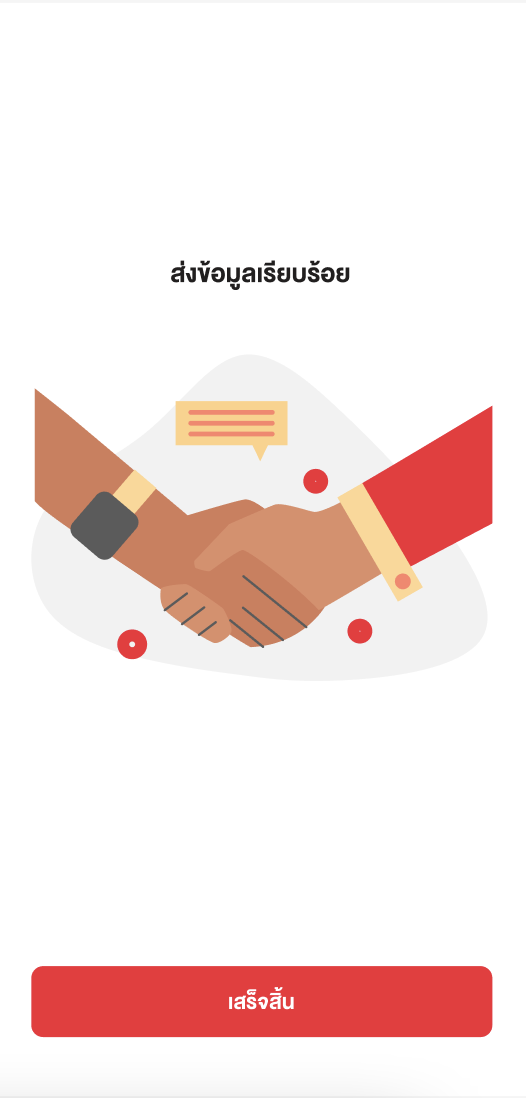
Scenario 3: Unexpected scenario such as not found the customer, card reader cannot read the data, etc.
Case 3.1 : Not found the customer.
3.1.1 Open the "Dip Chip Rider" application. Click the label "ไม่พบเจ้าของบัตรหรือลูกค้าในจุดนัดพบ"
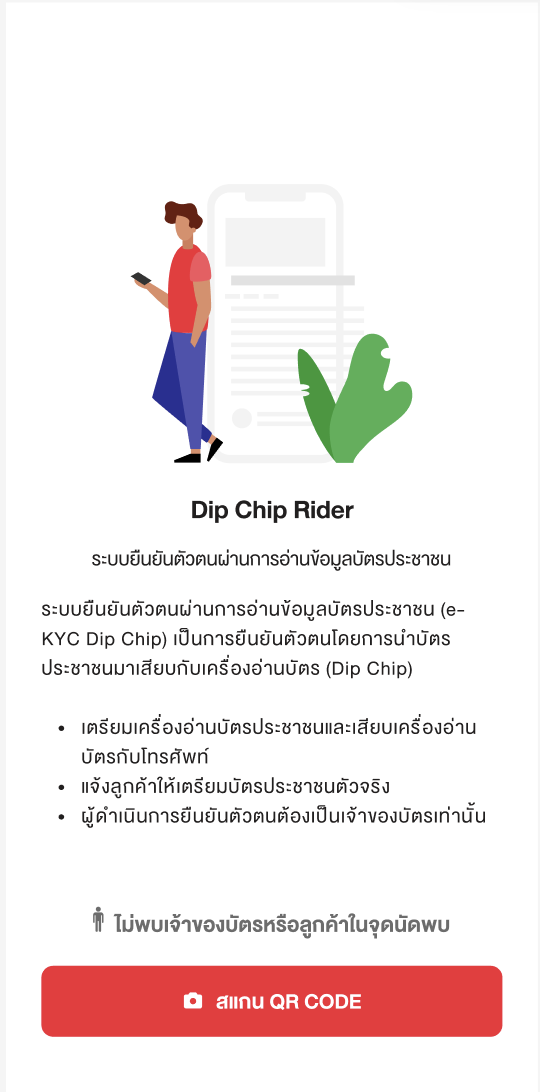
3.1.2 Enter the PIN code.
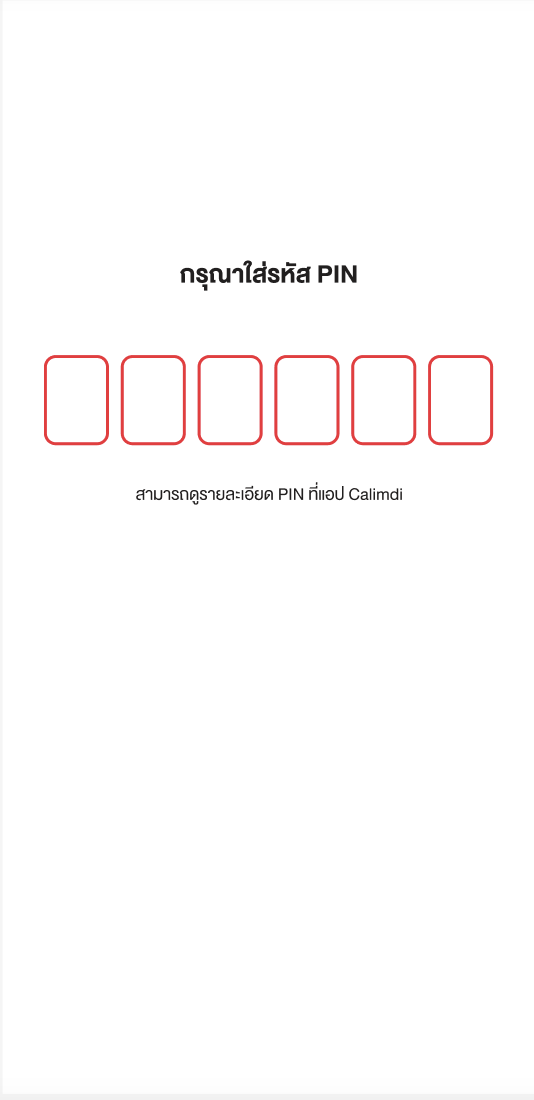
3.1.3 Take the photo of the appointment place and click the "ส่งข้อมูล" button.
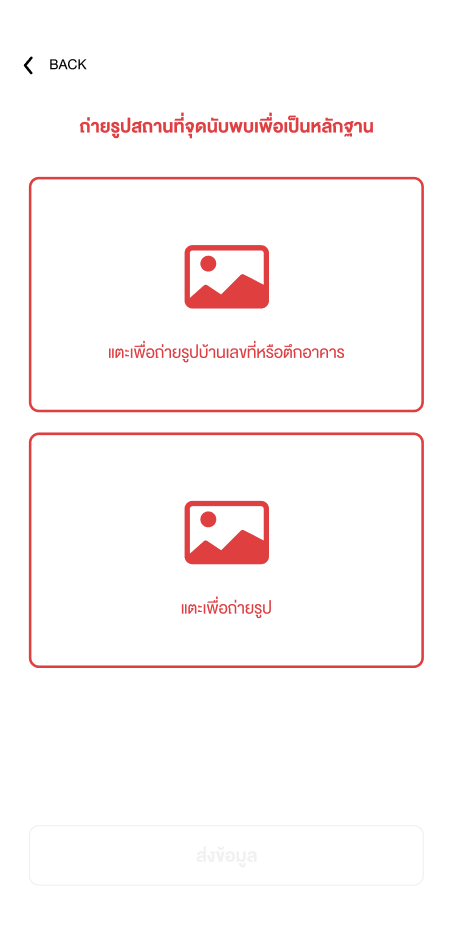
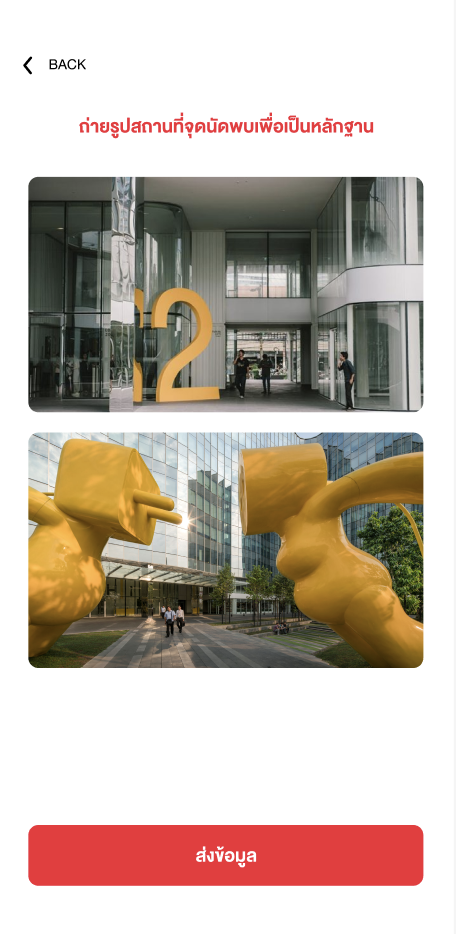
3.1.4 It is finish the rider process.
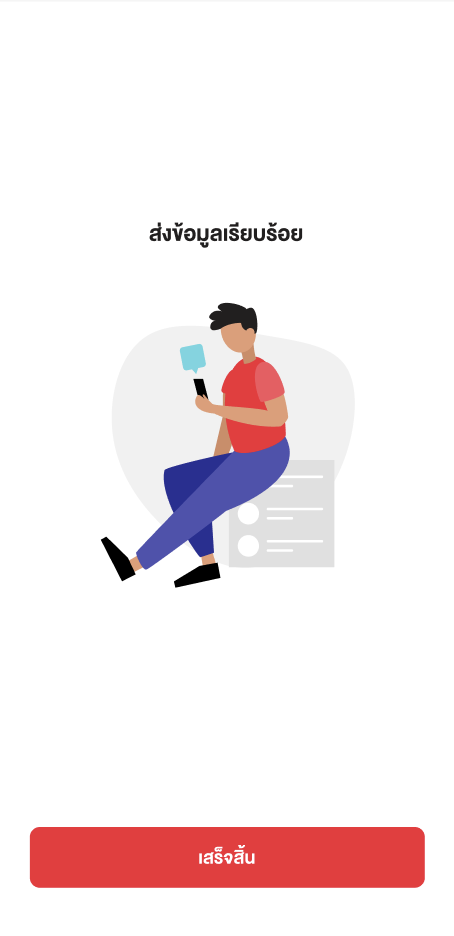
Case 3.2 : Card reader cannot read the data
Refer to scenario 1, step 1.1 to 1.5 and the rider found card reader cannot read the data.
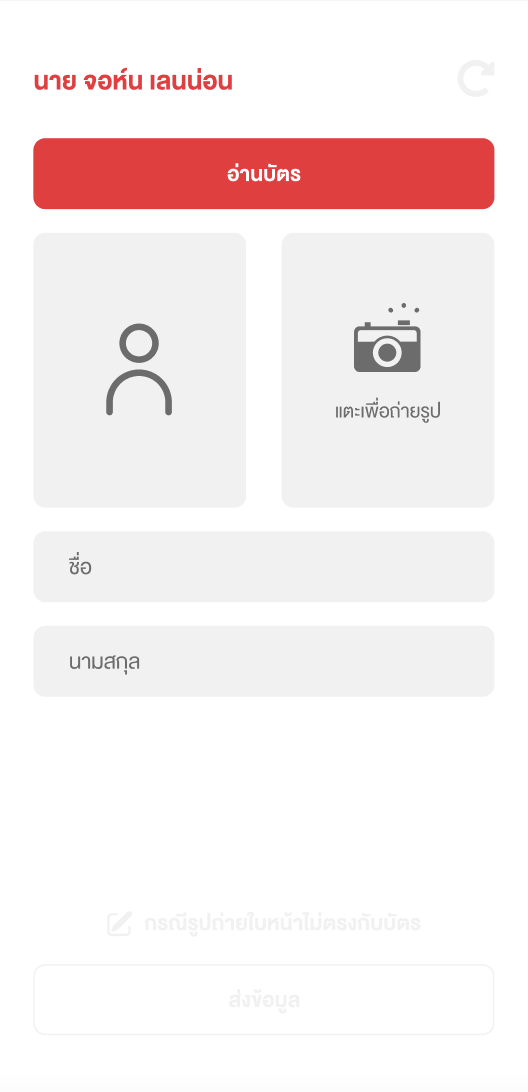
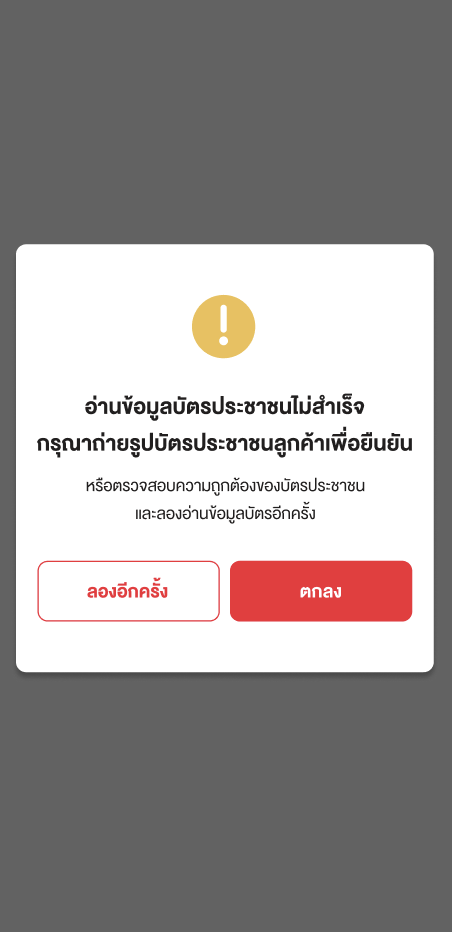
3.2.1 Click the "ตกลง" button. It will bring you to the take the photo of the ID card page.
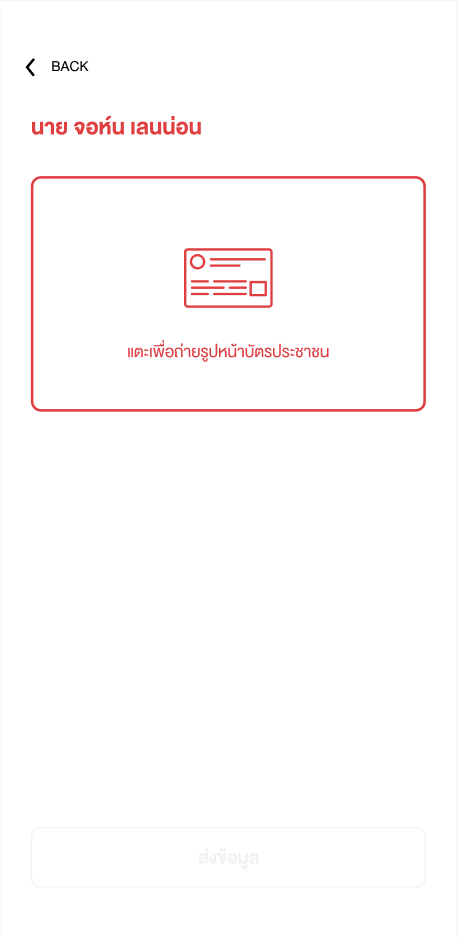
3.2.2 Take the photo of the ID card, enter the comment and click "ส่งข้อมูล" button.
3.2.3 It is finish the rider process.
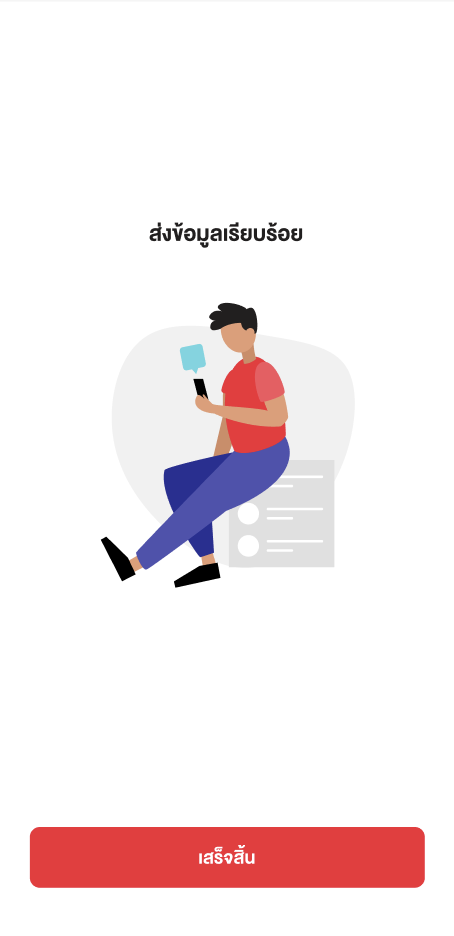
Updated 3 months ago
