Create a case
Send a verification request and create a record.
On the top right of the Dashboard Lists page, you will find a "Create Case" button. Highlighted in red with a plus icon. This is the starting point to request a new verification.
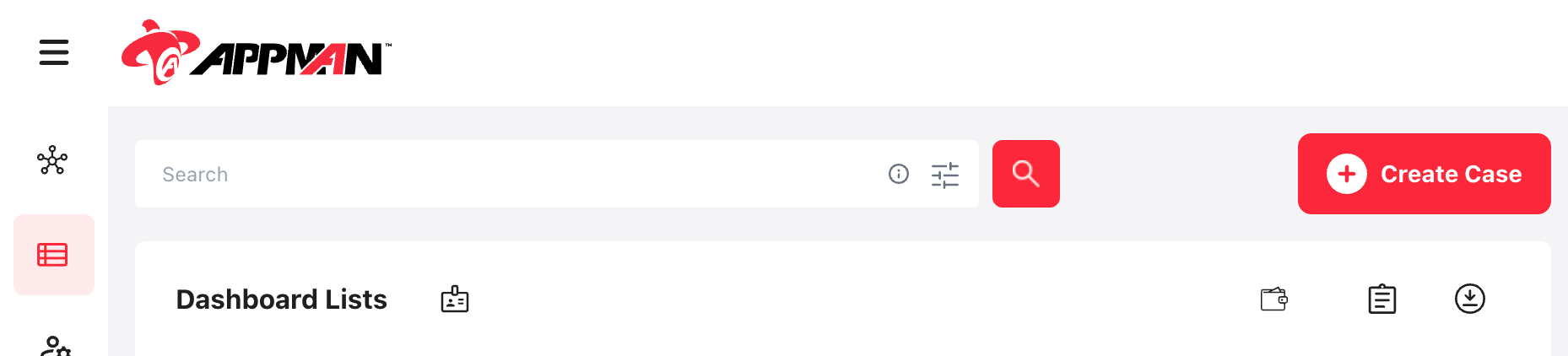
Once clicked, a popup will appear where you can select the case type you would like to create. The case types are customizable upon request. By default, the options will be related to the verification processes and each type contains a template with predefined verification configuration. To learn more about possible configurations, read the verification configuration guide here.
Upon selecting a case type, a form will appear where you can fill in initial data about the person you would like to verify. Some case types request either a phone number or email, the option selected will decide through which channel the notification is sent to the user. For example, if the phone number is selected, it will require a valid phone number and send the notification to that number by sms.
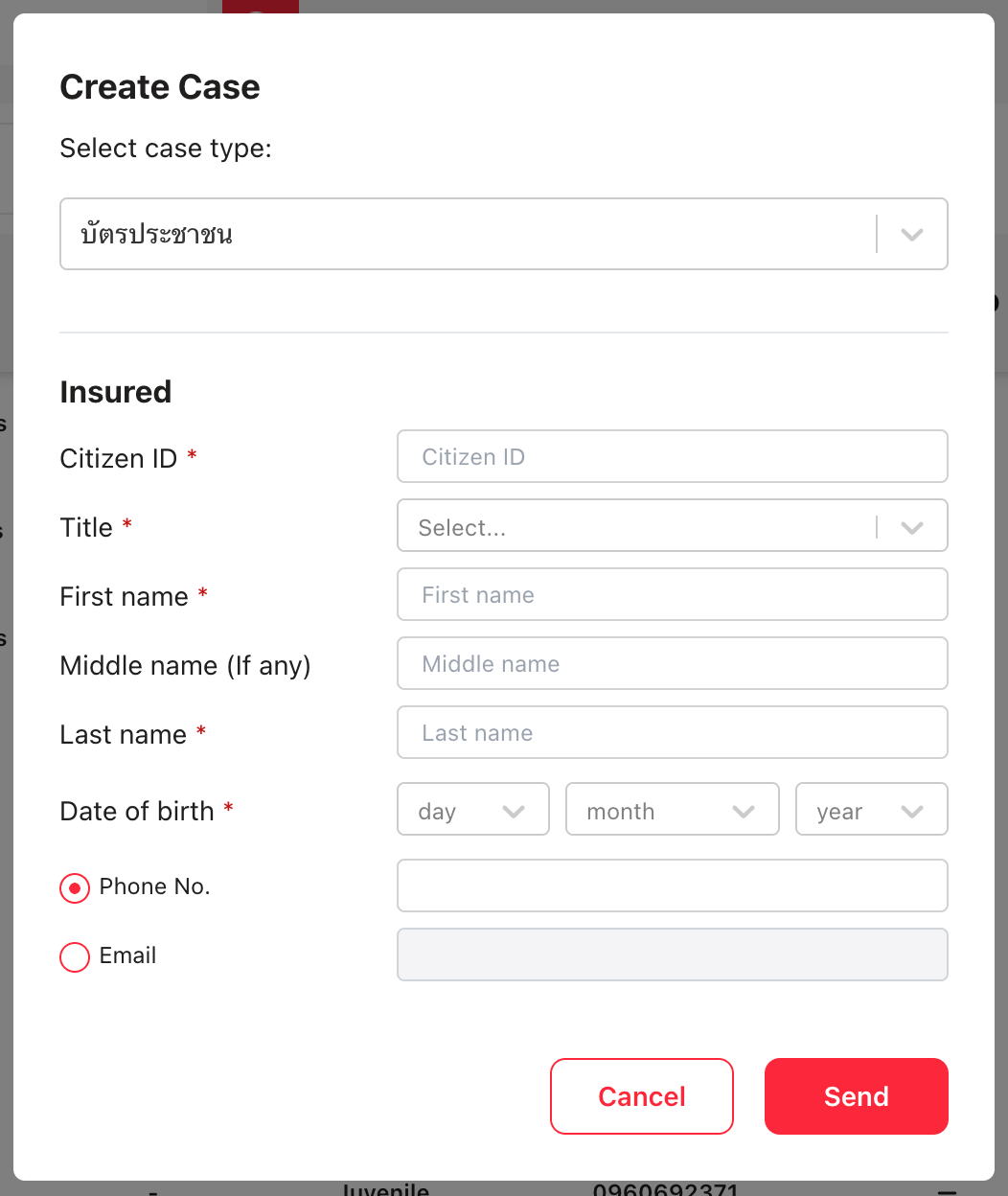
Once you click "send", the system will show a brief popup to confirm. After confirmation, the newly created case will be on top of the dashboard table. It will have an initial status of "created", which means no action on this case has been taken yet.
Updated 3 months ago
