Dashboard Lists
Track progress and find cases
In the Dashboard Lists page, you will find a data table. There will be several columns already telling the user about the progress. Let's take a look at the columns by the following example:
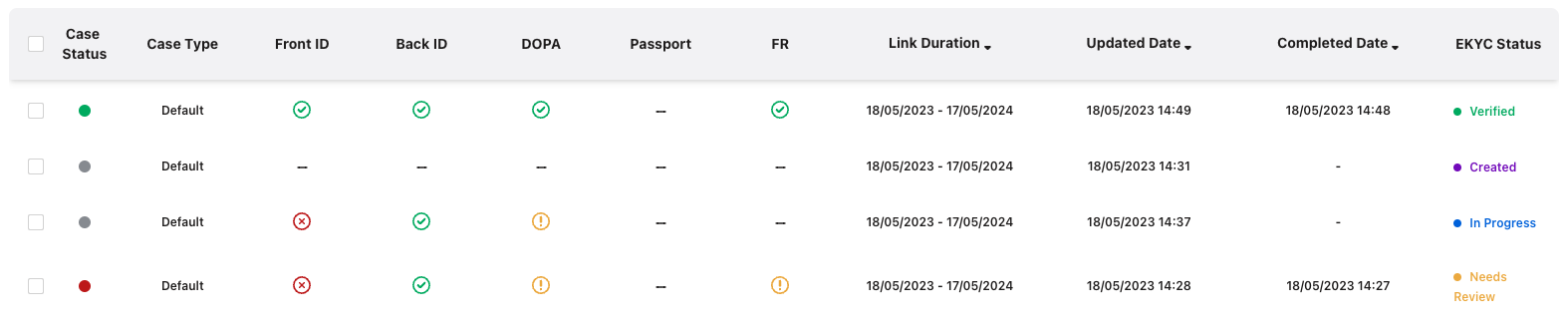
The first column is the Case Status, the dashboard user can approve or reject cases once they have completed the verification flow.
- A green dot meaning the case is approved.
- A red dot meaning the case is rejected.
The Front ID, Back ID, DOPA, Passport and FR display a progress made by each process.
- A green check mark meaning the process already got verified.
- A red X symbol meaning the process failed the validations.
- A yellow exclamation mark meaning the process could not be verified due to being depending on information that failed the validations.
The Link Duration displaying the date of creation and expiry date.
The Completed Date will contain a date if the case is either of status Verified or Needs Review.
The EKYC Status shows the progress on the overall verification.
- Created meaning the case did not receive any updates after creation.
- In Progress meaning the case received updates but still expects further updates.
- Verified meaning the case completed and passed all validations on all processes.
- Needs Review meaning the case completed but some validations failed, the case should be further inspected by the dashboard user.
- Expired meaning the case did not complete before the expiry date and no further updates can be made.
When you click on a record in the table, you will be redirected to a case detail page. This is where you can get additional information about the progress made in the verifying process.
Filtering
When you click on the slider icon in the search bar, a dropdown with additional filtering options will appear.
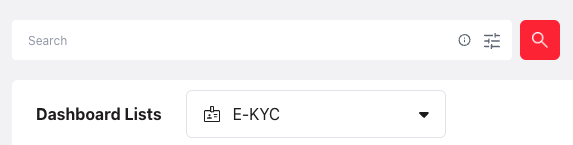
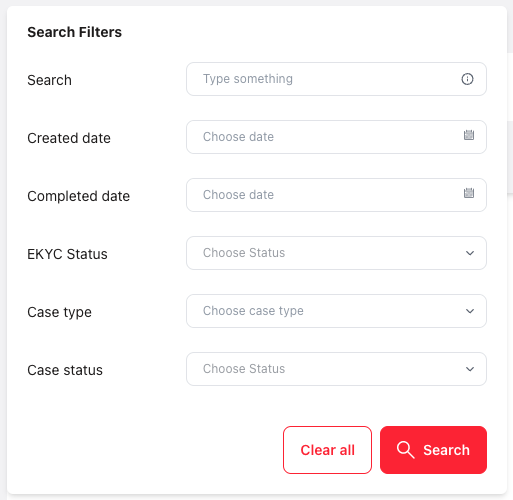
The general search bar allows you to search by names, phone number, email and citizen id card number. You can select date ranges for certain timestamps. You can select the case type you would like to filter, and you can select statuses for either the EKYC progress or approval.
To run the filters, click "search". To clear the filters, click the "clear all" button.
You can change the table to another progress table by clicking the dropdown menu next to the "dashboard lists" label. If you select Dip Chip, you will see progress for the rider process.
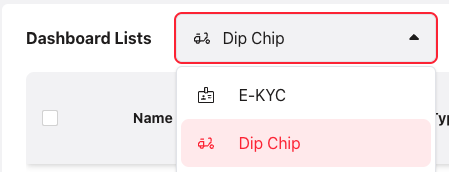
Updated 3 months ago
